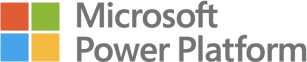Building Power BI reports is all about communicating data and enabling insight. With the built-in Power BI cloud service, organising and sharing reports is easier than ever.
Initial Power BI Service Setup
By default, free users can only publish reports to their personal workspace, which is not shareable with other users. To get started sharing reports between colleagues, you need your Power BI Administrator to setup one or more Power BI Workspaces for your reports, as well as allocate all participating users a Power BI Licence. Once users are setup with licences, and the workspaces are created, users may add their reports to workspaces using the ‘Publish’ button in Power BI Desktop.
Organising Team Collaboration
To publish to a workspace, a user must be added to that workspace, and allocated a role, that defines their permissions to consume, add and edit content. Depending on the role, users are granted options to schedule refreshes of datasets, reuse existing, published datasets for development of new reports, as well as sharing and editing existing reports.
Providing reports to end-users
In most cases, it is for governance reasons advisable to only add developers and other contributing users to a workspace itself. For end-user consumption, you may instead consider publishing the contents of a workspace as an ‘App’. Apps provide a separate front-end experience for users, who can consume and interact with reports from a slightly more limited interface, with access restrictions on underlying data and export functionalities. Individual users, or entire Email or AD groups may be added as users of such an App.
Summary
Power BI comes with a built-in cloud service for organising and sharing Power BI reports across your organisation. Users will need a licence and workspace to share reports, which in turn allows for great control and flexibility in terms of governance, security and data refreshing. Please do not hesitate to contact us if you have any questions or comments