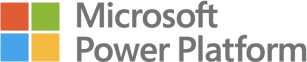Data drill down is one of the most sought after functionalities in data analysis for good reason: It is powerful in delivering key insights. Luckily, drill down functionality is easy to implement in Power BI, by using pre-built or ad hoc hierarchies.
To create a drill down, add more than one data field to the Axis of your visualisation. This could either be a pre-built hierarchy (e.g. your date hierarchy), or two separate fields. Adding multiple fields to the axis, will enable the following drill down options:
Drill Up & Drill Down
The first option is simply a ‘back’ button, letting you navigate up the hierarchy after drilling, while the second option is a toggle. When the Drill Down option has been selected, you can drill into specific data points by clicking on them in your visualisation, using the selected data point as a filter for the next level in the hierarchy.
Go to Next Level & Expand Hierarchy
The third option goes one level down in your hierarchy, without applying any filters, allowing the user to quickly see the data on different levels of aggregation. The fourth option expands the full hierarchy, allowing the user to visualise the data split on multiple levels of the hierarchy at once (see the image above for an example).
Summary
While creating the drill down functionality is an easy drag & drop setup, the different drill down buttons can be confusing at first. Use the above guide for reference when trying to explain the different options.