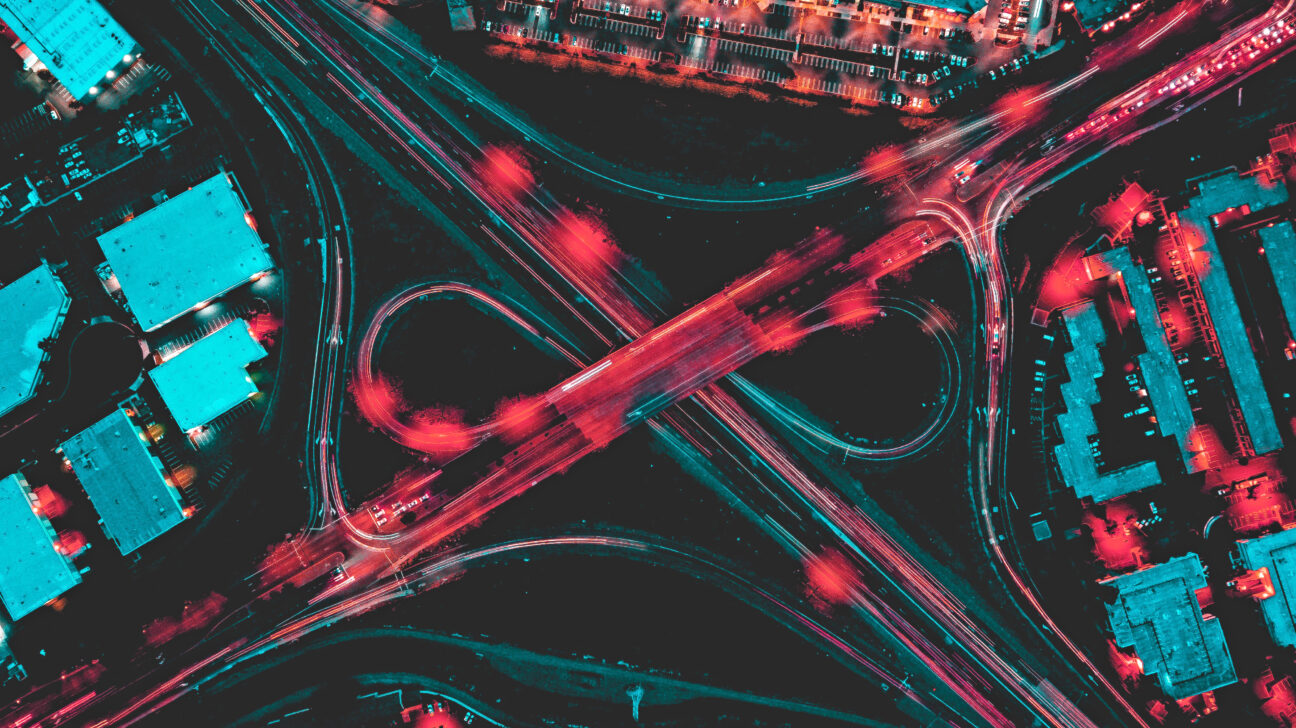One of the most powerful ways to create new insights is through visual filters, which by default are applied whenever a user clicks in a visualisation. However, sometimes you want full control over what is being filtered and when.
In order to control visual filters, you need to find the “Edit Interactions” button under the “Format” ribbon in the top toolbar. Now, whenever you select a visualisation, the following options will appear, for all the other visualisation in your report:
Filtering
The first option, which is always available, allows you to apply your selection as a true filter, removing everything else from the visual in question. Use this to ensure that the user focuses on the specific details of their selection.
Highlighting
The second option, which is only available in certain types of visualisation, highlights the data that matches the selection (e.g. the image above, highlighting the sales from California). Use this if you want the user to retain the context of the big picture.
No Interaction
The final option is to disable all interaction. Use this to avoid KPI’s or other visualisations to be filtered entirely. This option is also often used to limit which visualisations your slicers are affecting.
Summary: Visual Filters are intuitive, but occasionally the default behaviour is not desired. The Edit Interactions option allows for customising the behaviour of your visual filters. For questions or comments, you can contact us using the link below.