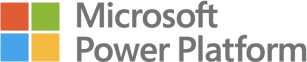An easy way to improve your dashboards, is to apply conditional colour formatting to your visualisations. To get started with Conditional Formatting, load a dataset of your choice into Power BI, and create a simple visualisation to colour.
Conditional Formatting is applied by finding the ‘Colours’ option in the Formatting Pane.
Selecting the ‘fx’ button, opens up the Conditional Formatting menu. The most common formatting options are colour by Gradient and colour by Rule:
Colour by Gradient
Colouring by gradient allows for adding additional information to your visualisation. Select first the field you want to colour, then the summarization (e.g colour by Avg. Profit in the chart to the right), and lastly the colours of the gradient.
Colour by Rules
Colouring by rules allows for defining thresholds and intervals for colouring, allowing e.g. colouring above or below a target value. First select the field to colour, secondly the summarization, and lastly add rules for colours, based on the required logic. For more complex logic, consider using a Calculated Measure as the rule engine, and then colour by the value of the measure.
Summary
Conditional Formatting is a powerful visual aid in guiding user attention, no matter if it is colouring by rules or using a gradient. For questions or comments, please reach out us